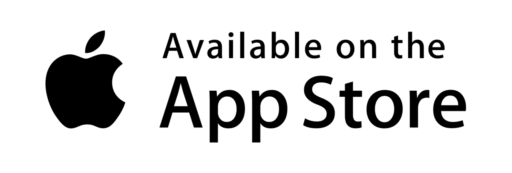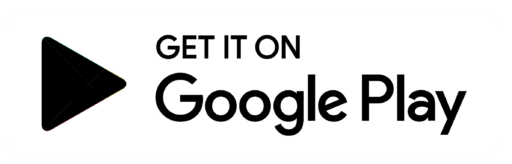Smile Doctors is proud to offer our app, Smile Doctors Anywhere, which has the benefit of remote care to support our patients and continue our commitment to provide you with quality orthodontic care. Smile Doctors Anywhere offers appointment scheduling, direct messages with your orthodontist, and remote care visits. Plus, submit pictures for comfort care appointments and view upcoming appointment details.
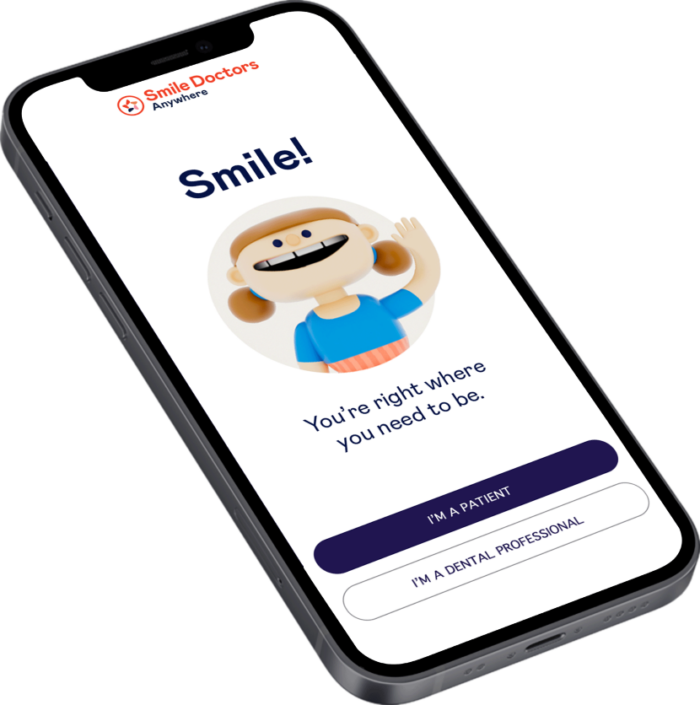
Setting up for success – Smile Doctors Anywhere app
-
Step 1.
-
Step 2.
Click the link in the Smile Doctors – Anywhere email on your smartphone. This will automatically take you to the app to log in.
-
Step 3.
Good to go. Now take your first scan!
Benefits of Remote Care
By taking your weekly scans your orthodontist will be able to monitor your treatment each week. Each scan tells your orthodontist if you have broken appliances, and informs them of treatment compliance, oral hygiene, and more. You can expect a message from your orthodontist 12-24 hours after each scan once they have had a chance to review it. Remote monitoring does not replace all in-office appointments.
Need help?
Contact our Smile Doctors Anywhere Coordinator at 1 (855) 764-5304 (Monday – Friday, 8 am-5 pm CST) or email us today for app support.
FAQ
Most tablets don’t have flash or torches, so they cannot be used.
SDA uses your camera’s flash/torch. You may use the front camera of your phone, only if the camera has a flash.
It is best to have a device for each family member with their own login. If you do not have access to two devices, you can use the same device:
1. You will receive several emails containing the ID and password for each family member. Make a note of each of those IDs and passwords.
2. You will need to log in to the app separately for each family member using the individual emails. Once you login, each patient will be added to the app under their own account.
Once the scan is completed, the app shows a loading icon at the top of the home page. Do not close the app or let it lock until the upload has been completed. If the upload shows no progress, try connecting to Wi-Fi.
There are two methods to contact users: email and through the SDA app. The notifications will appear as a message on your screen or as an icon at the top of your screen. The emails will be sent to the email address associated with your account.
Since your app carries medical information, the only way to reset your password is to contact the Smile Doctors Support Team directly.
- iPhone 4S or higher and any Android smartphone running Android 4.0.3 or higher are compatible with the Smile Doctors Anywhere App.
- iPhone 5S and higher are compatible with video scans and will be in Video Mode by default. If you want to revert to Photo Mode, press Settings and select “This device is forced in Photo Mode”.
- Android phones below 5.0 will take photos to record their images.
- Android phones 5.0 or higher are compatible with video scans. In order to enable video scans, press the Menu icon⋮, press Settings and uncheck “This device is forced in Photo Mode”. If you want to revert to Photo Mode, press the Menu icon ⋮, press Settings and select “This device is forced in Photo Mode”.
A: First thing to do is check the junk or spam folder. Then, if you still haven’t found it, there might be an issue and we’ll need to investigate. Please contact us today.
The Photo Mode is the only way of taking SDA scans when a device is not compatible with Video Mode (iPhone 4S, Android 4.0.3). It can also be specifically requested by your doctor. You should switch to Photo Mode only if your doctor requests or authorizes it. You can switch from one mode to another in the appSettings.